The connection of the Google Indexing API key to the site
After creating the Google Indexing API key and adding it to the admin panel in the keys section, you need to link the key to the site in the Google Search Console to send requests. This is done very simply.
Go to the Google Search Console and select the site you want to index. In the left column, click on the "Settings" button.
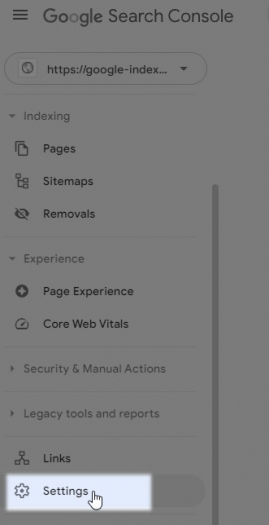
On the page that opens, click on "Users and permissions".
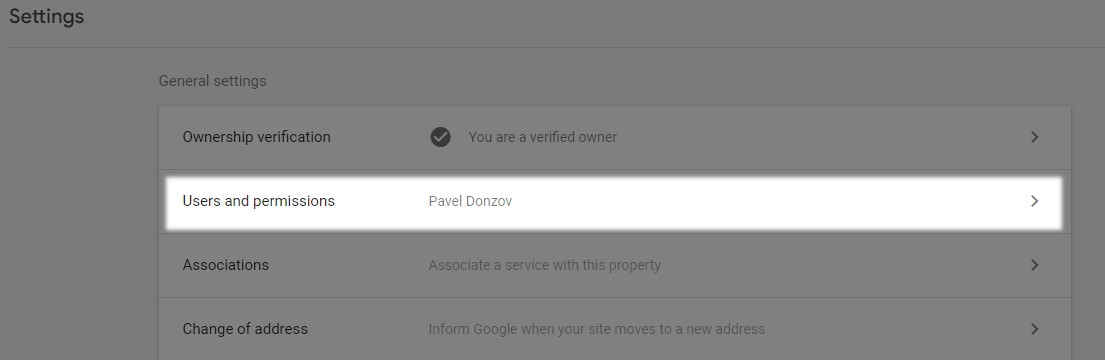
Next, click "Add user".
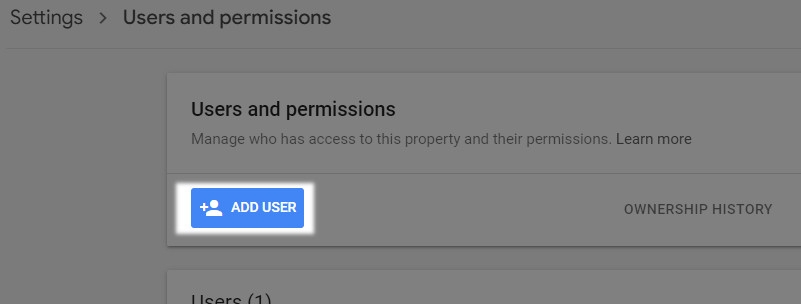
In the pop-up window, you will be asked to enter your email address. To copy the service email key in the list of keys, click on the big blue button under the key name.
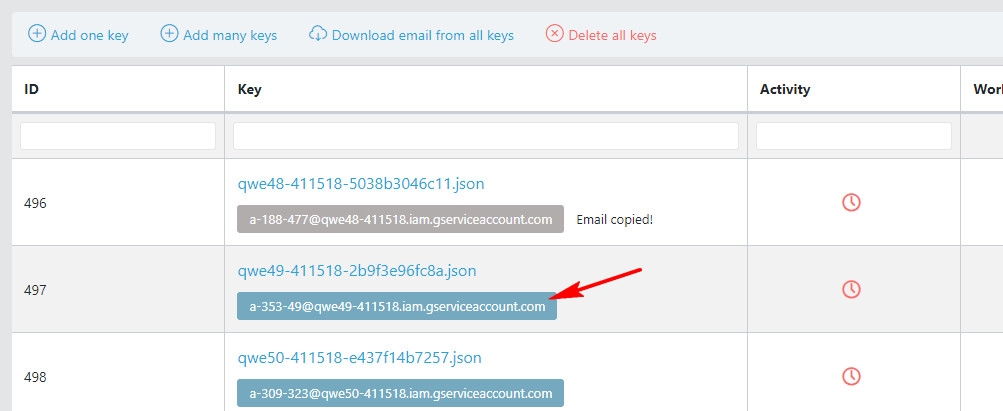
Paste this email into the form in the pop-up window, and in the "Permission" field, select "Owner". It must be that way, otherwise it won't work. Click "Add".
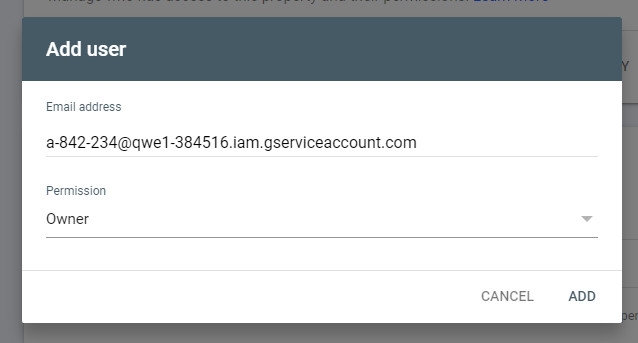
Wait a bit until this email appears in the list of users. Once again, make sure that the "Owner" is indicated in the "Permission" column.
The key is linked. You can check if you did everything correctly in the keys section. To the right of the key, click on the button with the eye corner.

In the form that opens, paste any url of the site to which you linked the key. And click on the "Save" button. If you received a 200 response, then everything was done correctly. If you received a 403 response, it means that something was not done correctly. All the reasons for the 403 error are listed here.
To index backlinks, the key is linked to the indexer itself. To do this, you need to add the indexer itself to the Google Search Console. And bind the key to it, as written above.