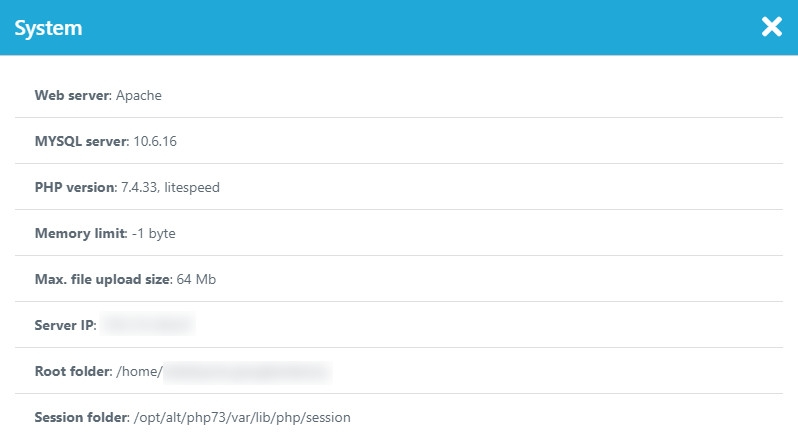Google Indexer Admin Panel
On this page you can familiarize yourself with the main sections of the indexer admin panel, as well as with the functions performed in these sections.
Google Queue
This section contains a list of links that will be sent to Google for indexing. Links for indexing in Google are added to the queue and displayed in this section until they are sent. The list of links is displayed as a table:
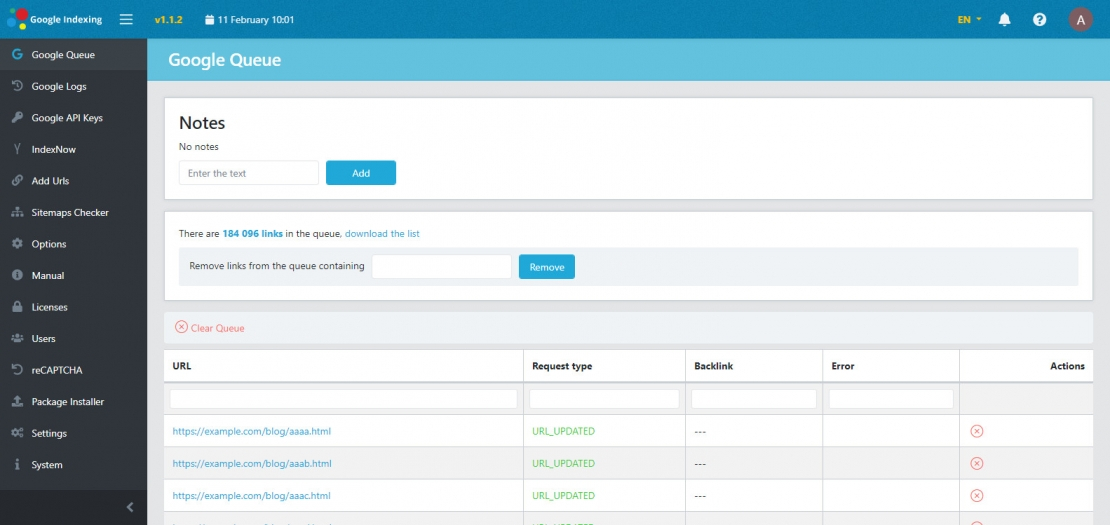
- URL. The address of the page to be indexed in Google.
- Request type. Two types of request are supported: URL_UPDATED and URL_DELETED. When adding links, you can choose the type of request.
- Backlink. If the link does not belong to you (for example, when indexing backlinks). This is also indicated when adding links to the queue.
- Error. If a 403 response was received when sending the request, the key from which the request was sent will be indicated in this column.
- Actions. In this column, there is a button to remove the link from the queue.
There are also additional blocks above the list of links. The Notes section is designed to add any text notes. The block below shows the number of links in the indexing queue, a link to download this list, as well as a form for mass removal of links from the queue containing the value that will be specified in the input field.
Google Logs
The "Google Logs" section displays all links that have been successfully submitted for indexing to Google. That is, if a Google Indexing API request was sent and a 200 response was received. The list of links is displayed as a table:
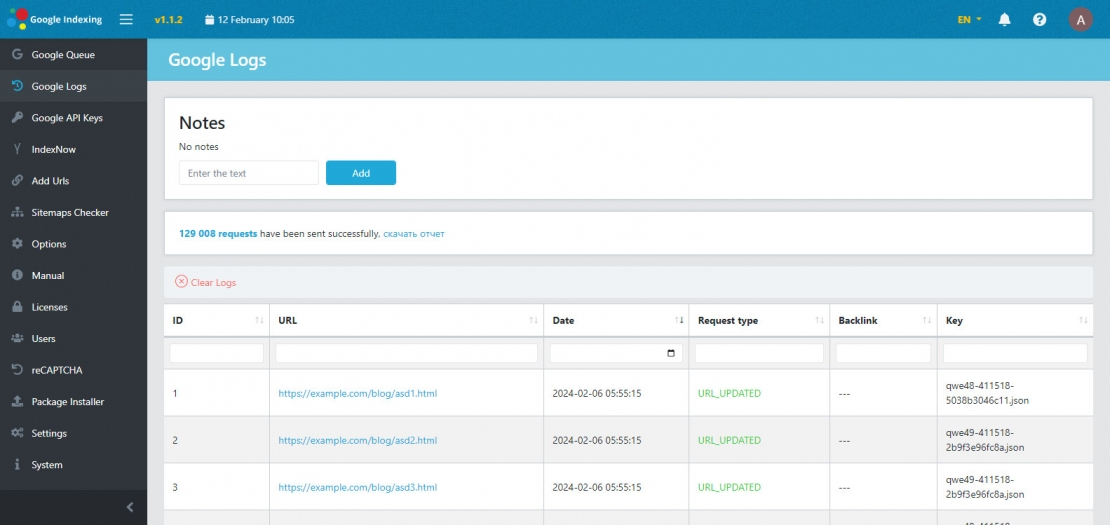
- URL of the indexed page.
- Date is the date when the Google Indexing API request was sent.
- Request type is URL_UPDATED or URL_DELETED.
- Backlink - if this link does not belong to you.
- Key - the name of the Google Indexing API key from which the request was sent.
Above the table shows how many requests were sent in total, as well as a link to download the report in csv.
Google API Keys
Keys for sending Google indexing API requests are managed in the "Indexing API Keys" section of the Google indexer. A list of all keys uploaded to the admin panel is displayed here. You can delete individual keys, turn them off or turn them off. The list of keys is displayed as a table:
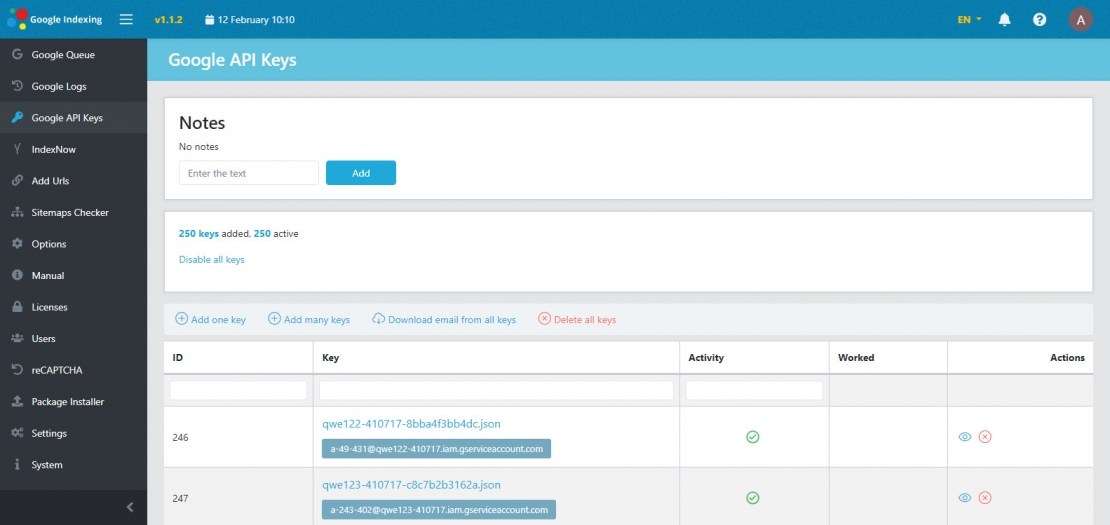
- The key ID.
- Key - here is the name of the key and a blue button for quickly copying the service email from the key to link the key to the site in the Google Search Console.
- Activity. The green key icon is enabled. Red icon - the key is disabled. The icon is a button. Click on it to change the status.
- Worked. If batch sending of requests is enabled in the options, then when triggered, the key is marked with a label, and the percentage of completion is shown in this column.
- Actions. There are two buttons in this column: key check and deletion.
An information block is displayed above the list of keys, which contains information about how many Google Indexing API keys have been added in total, and how many of them are active. Links for actions are displayed under this data. If all keys are active, then the "Disable all" link is displayed, when clicked, all keys will be deactivated. If all keys are disabled, the "Enable all" link is displayed. If the keys are partially enabled, both buttons will be displayed.
This block also displays the number of spent keys at the moment, if batch sending of requests is enabled and there are keys in the list that have fully or partially worked out.
There is an action menu above the table with the list of keys. You can add one key, many keys (download a zip archive with the keys), download a list of service emails from all keys, or delete all keys.
IndexNow
The site indexer has built-in the ability to send requests using the IndexNow protocol for indexing sites in Yandex and Bing. The interface of this functionality is placed in a separate section. At the top of the section there is a block with instructions on how to install the IndexNow key, as well as buttons to control sending requests. Below is a list of queue links for sending IndexNow requests in the form of a table:
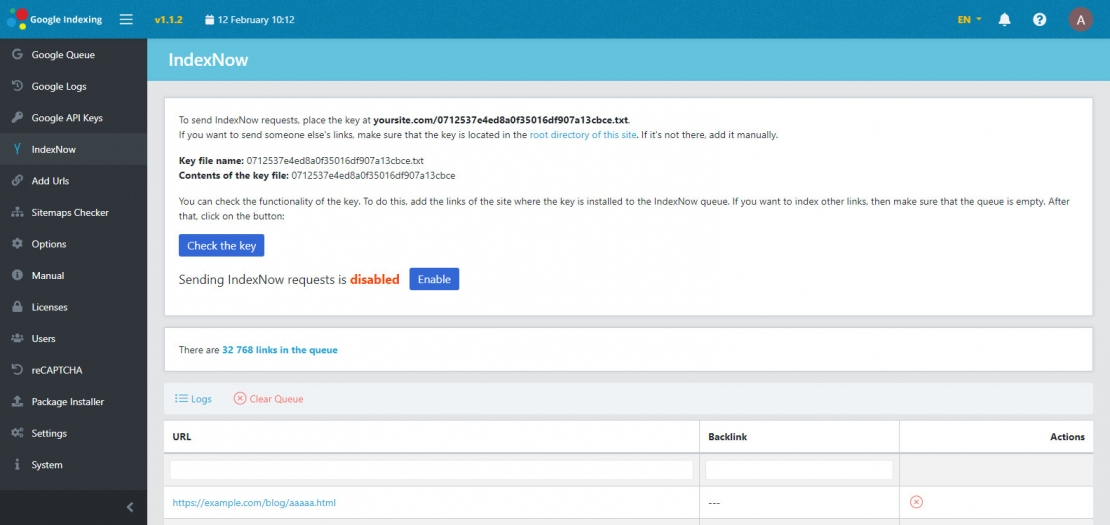
There is a menu above the list of links. You can clear the IndexNow queue or go to history. Links in the history are also displayed as a table:
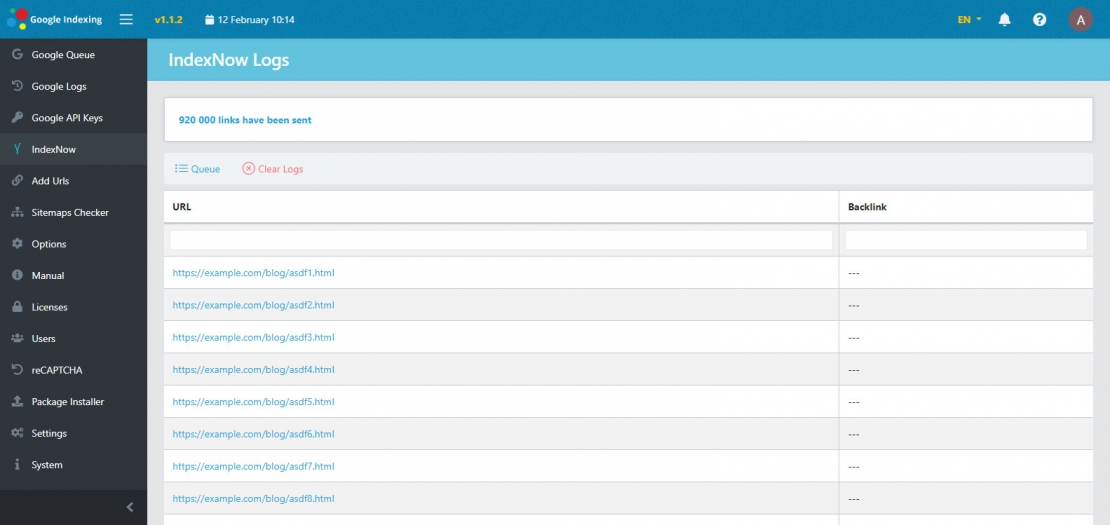
Add Urls
In this section of the Google site indexer, links are added to the Google indexing queue or to the IndexNow queue.
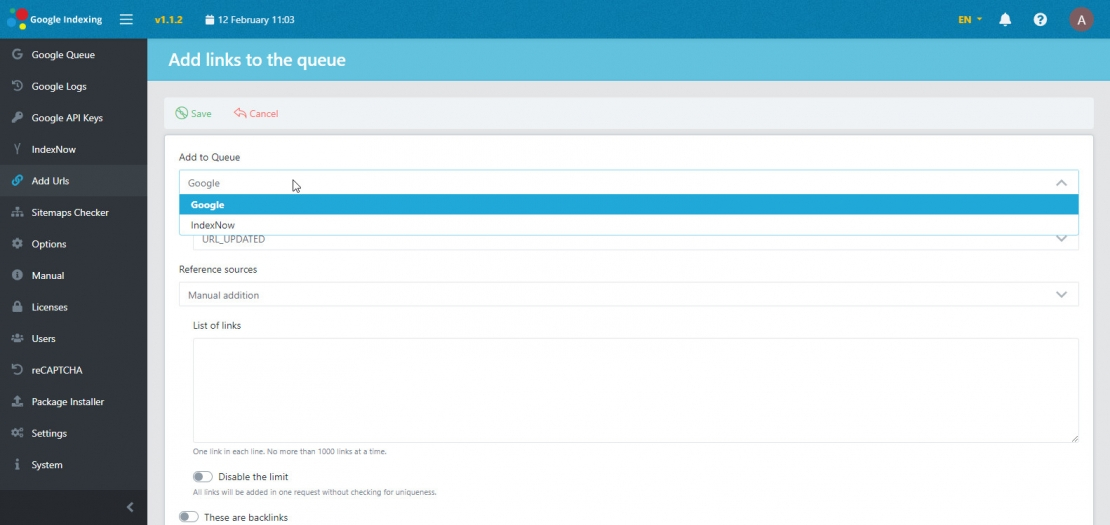
When adding to the queue for indexing in Google, you can also select the type of request: URL_UPDATED or URL_DELETED.
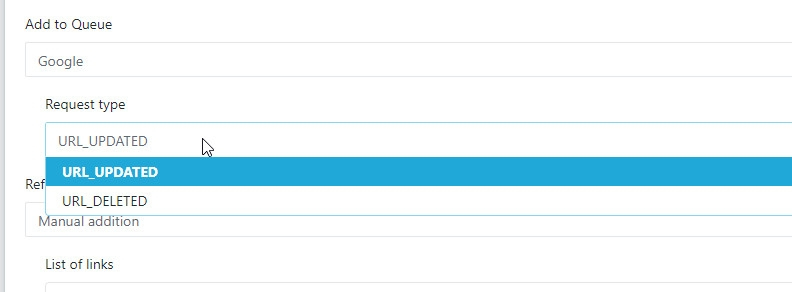
Ways to add links to the queue
Manual addition
Paste a list of links into the text field, one link per line. By default, the limit is set to 1000 links at a time. Duplicates are removed from the list, and the presence of these links in the queue is checked. You can disable these checks and the limit using the "disable limit" option below under the input field. In this case, the uniqueness of the links will not be checked, all links will be added to the queue in one request, the number of links to add in this case is unlimited.
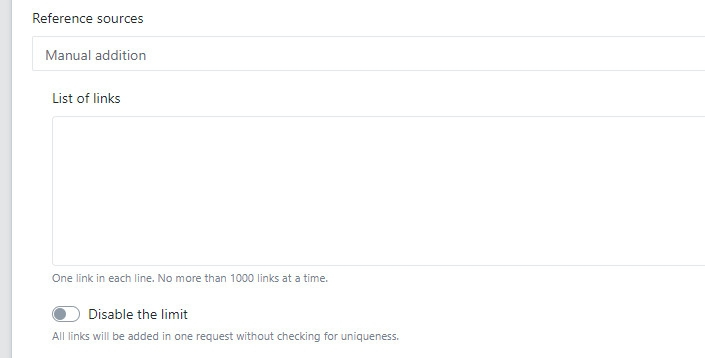
From a txt file
A large number of links inserted from the clipboard can slow down your computer. If you have hundreds of thousands of links that need to be added to the indexing queue, then it is better to do this by downloading a txt file. This file should contain a list of links, one link per line.
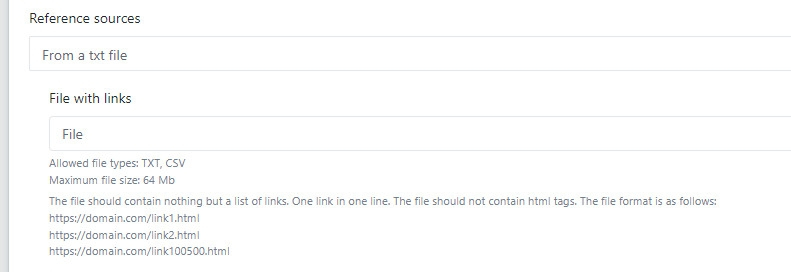
From the file sitemap.xml
It is also possible to add links from the site map sitemap.xml . You can upload a sitemap file in xml or xml.gz. In addition, you can download a zip archive containing several site maps in xml format.
In addition, instead of downloading files, you can simply specify the address of the site map. And if this is an index site map, then by enabling the option below, the script will process all nested maps. Please note that the nested site maps must be in with the xml extension. It is also worth noting that if your site works through cloudflare or other blockers, in order for the download of the site map via the link to work, you need to add the indexer to the white list of the blocker used.
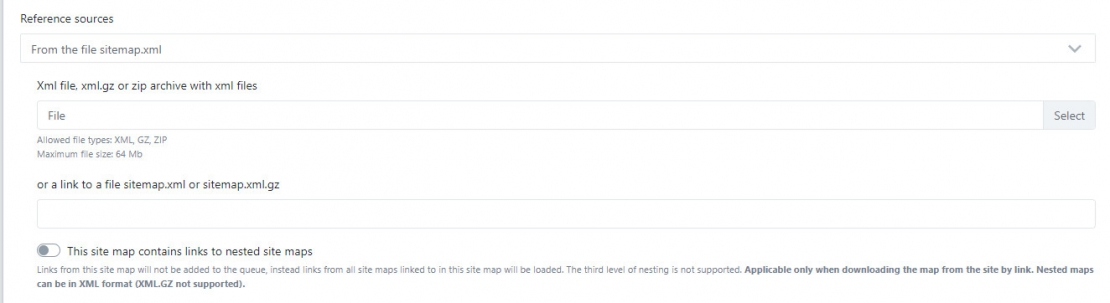
Link Generator
The script has built-in the ability to generate links by gluing parts, one of which is all available combinations from a set of characters. Keep in mind that generating large amounts of links requires a large amount of RAM.
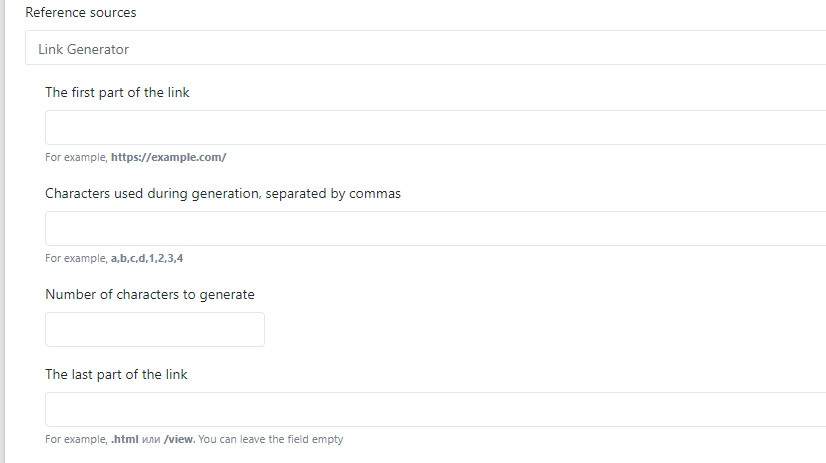
Backlinks
If you add backlinks or links of sites that do not belong to you to the indexing queue, then enable the option "These are backlinks" at the bottom of the form.

Sitemaps Checker
The Google site indexer has built-in functionality for tracking changes in site maps sitemap.xml and automatically adding links of new or modified pages to the Google indexing queue or to the IndexNow queue.
The principle of operation
You add a site map for tracking. The link to the site map is added to the queue for processing. According to the task of the scheduler, the script loads the site map from the site and records the structure of the site maps. Each nested site map is recorded separately, which allows you to make fine adjustments - enable or disable individual site maps, change the tracking mode.
After processing the site map, the script will periodically download one site map at a set time interval and extract links from it, adding them to the queue for indexing in Google or to the IndexNow queue.
All the features of the Sitemaps Checker component
- Any nesting of site maps, xml and xml are supported.gz cards at any nesting level.
- Two modes of operation: new links and lastmod (for yesterday, for today or for yesterday and today).
- Exceptions to avoid adding the same links when scanning.
- Automatic addition of exceptions for the site from the queue and history at the time of adding the site map for tracking.
- Manually adding exceptions from the list, txt file and site map.
- The ability to disable site maps, including nested ones, as well as specify your own mode of operation for each site map. For example, news can be added in the "new" mode, and articles on lastmod.
Options
The options section of the Google indexer contains a form for configuring the indexing process. By default, the piecemeal request sending mode is enabled. If you use more than 40 Google Indexing API keys, then you need to enable batch sending of requests in the options. This will improve the efficiency of sending indexing requests to Google, as well as reduce the load on the server.
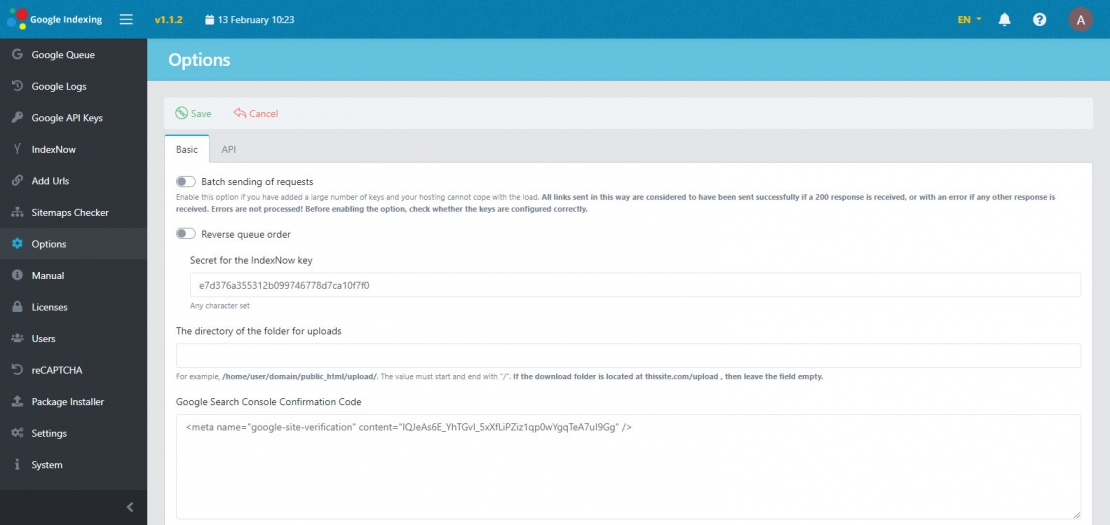
When batch query sending is enabled, you can choose how many keys to use at each launch, as well as set a delay between sending Google indexing API requests from each key if more than one key is processed at each launch.
You can also disable error fixing here. This option is needed in order for the script to continue working no matter what. When sending batch requests, it is not possible to get the response code for each specific link if the response is not 200. Thus, if errors are fixed, all successful requests will go from the queue to the history, and all requests where the response is not 200 will be marked with error 999. But the cause of the error can be any, including problems on the Google server side. Links marked with an error code are not sent to Google for indexing. To prevent this from happening, disable error fixing.
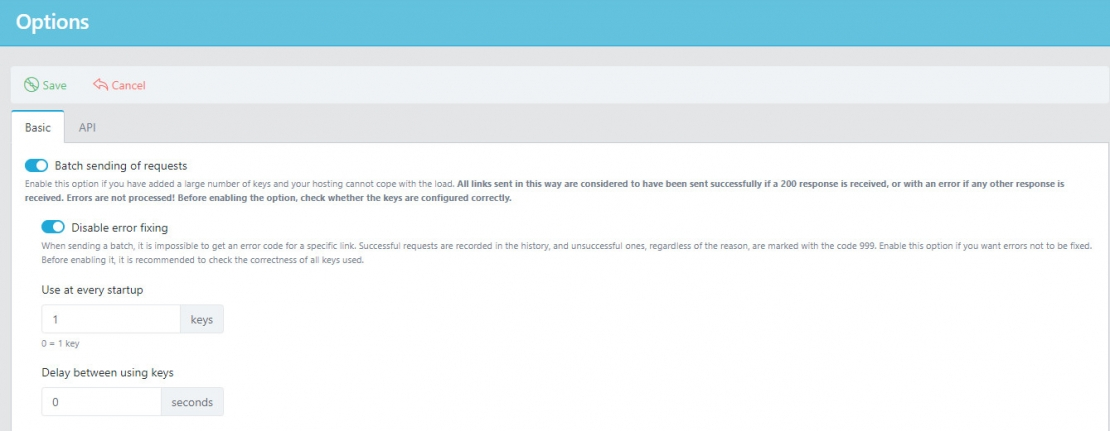
You can deploy a queue in the options of the Google indexer. For example, you have added several thousand urls to the Google indexing queue, but at some point you want to quickly index several links. When new links are added, they will end up at the end of the queue. And they will be sent only after the top links are sent. But if you enable the "Reverse queue order" option, Google Indexing API requests will be sent from the end of the queue.
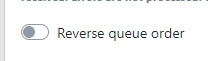
In the options section below, you can set the secret for generating the IndexNow key. Use any character set.
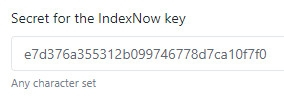
The last field in the options is the field for entering the Google Search Console confirmation code. If you want to send backlinks to Google for indexing or index any sites without linking Indexing API keys to them, you will need to link the keys to the indexer itself. To do this, you must add an indexer to the Google Search Console. Select the confirmation method "HTML Tag", and paste the received code into this field.

In the API tab in the options section, you can enter a key for your own REST API, with which you can send requests to the indexer to add links to the indexing queue. A detailed description of the REST API methods is found in the instructions in the indexer admin panel.
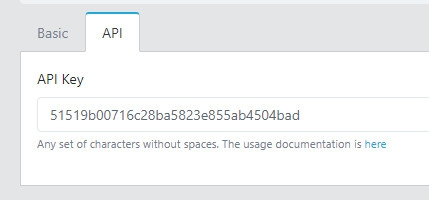
Manual
The Google site indexer admin panel contains detailed instructions on how to use the script, including how to create Google Indexing API keys and how to link them to the sites that you want to index. The section contains the following subsections:
- Adding a website to the Google Search Console;
- Creating a service account and creating a Google Indexing API JSON key;
- Adding keys to the indexer admin panel;
- Connection of the service account with Google Search Console;
- Adding links;
- Using multiple keys;
- Possible errors;
- Using the API to automatically add urls to the indexing queue.
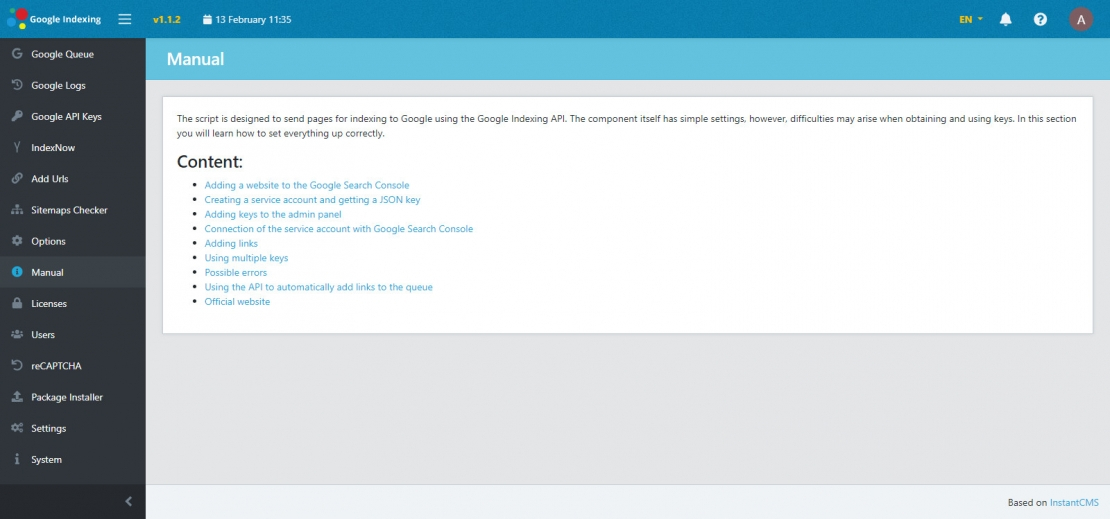
Licenses
The entire functionality of the site indexer in Google is divided into parts, activation of one or another functionality occurs by entering the license key corresponding to the domain. One license key, except for the universal one, can only be used on one domain.
Activation keys of the Google indexer
- Indexer. All the functionality for managing Google Indexing API keys and sending indexing requests to Google. Indexing backlinks in Google. As well as managing the queue and sending IndexNow requests.
- Sitemaps Checker. Activates the functionality for tracking site maps sitemap.xml and automatically adding links to the indexing queue.
- The universal key. Activates all available functions without being linked to a domain.
As new functionality becomes available, new types of keys may appear.
When purchasing the Google indexer, you can choose which functionality you need, as well as specify which domains you want to purchase licenses for. The universal key is purchased for any domain and opens up all the possibilities of the Google indexer. But it does not give the right to transfer the script to third parties.
Users
In the "Users" section of the Google Site indexer admin panel, you can add and manage employees. A list of users is displayed on the main page of the section:
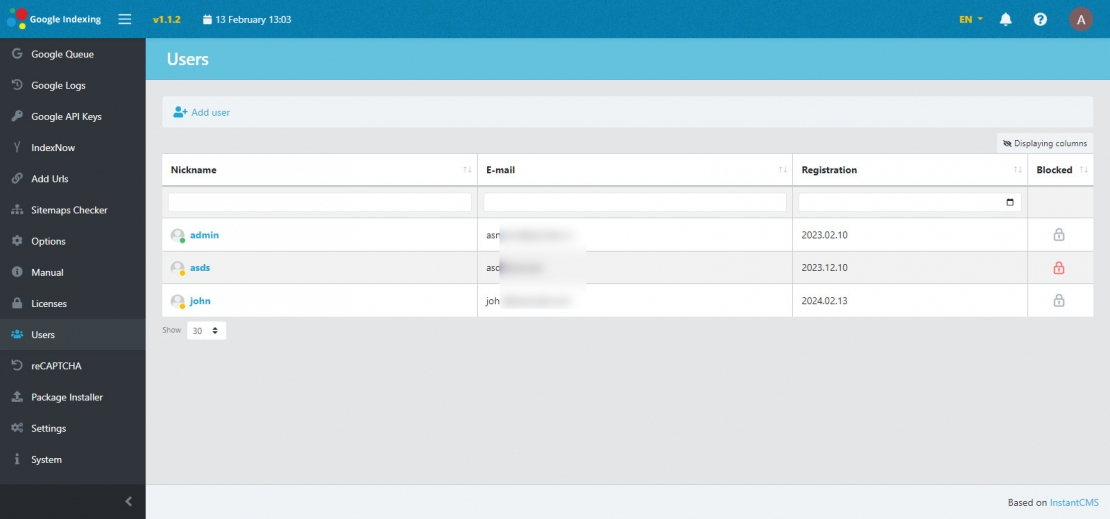
Click on the "Add user" button to add a new profile. On the page that opens, enter the email, password and nickname of the employee.
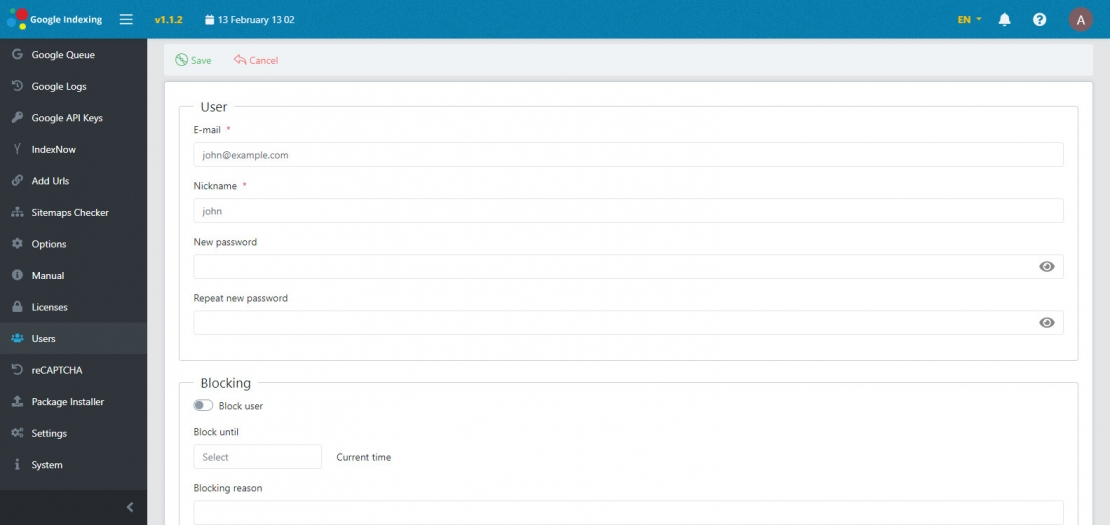
Users have access to all the tools for indexing links in Google. They can upload Google Indexing API keys to the admin panel, add and remove links to the Google indexing queue or to the IndexNow queue. But they do not have access to the settings, as well as to the user section.
To avoid misunderstandings, you cannot delete a user, but you can block him for a while or forever. A blocked user will not be able to log in to their account.
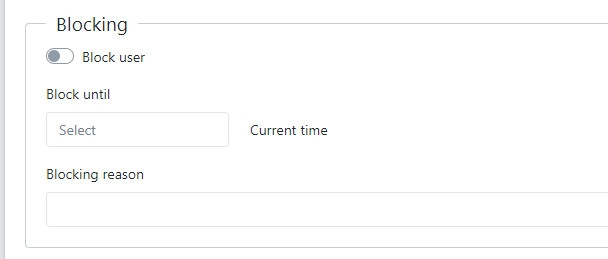
reCAPTCHA
To protect the Google indexer admin panel from password selection, reCAPTCHA has been added to the login form. This will not protect your account 100%, but it will make it harder for spammers to work. It is recommended to set a complex password from the admin panel.
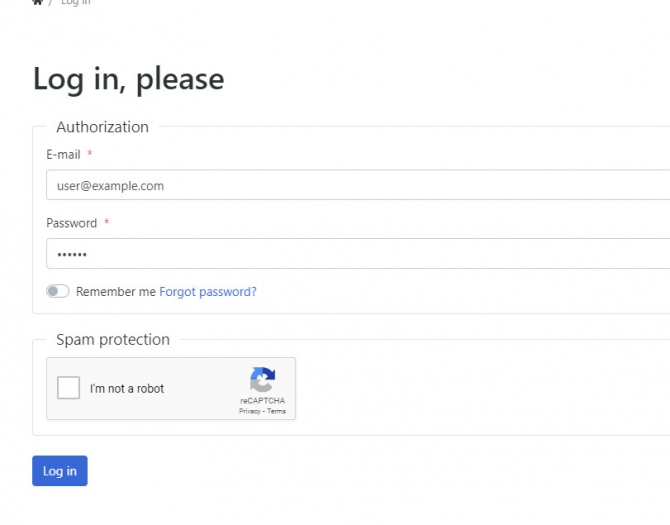
reCAPTCHA settings are reduced to obtaining a public and private key. There is a link to the key collection page in the reCAPTCHA settings section.
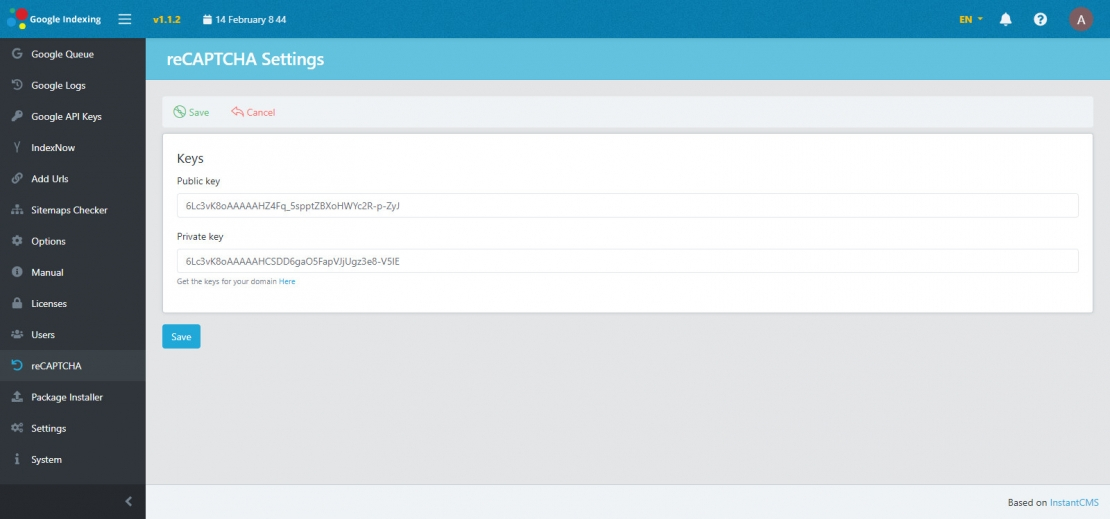
When creating reCAPTCHA keys, select "V2 - I'm not a robot".
Package Installer
In this section, you can install Google Indexer updates, as well as add-ons as they are released. On the main page of the section, there is a form in which you need to download the archive with the service pack.
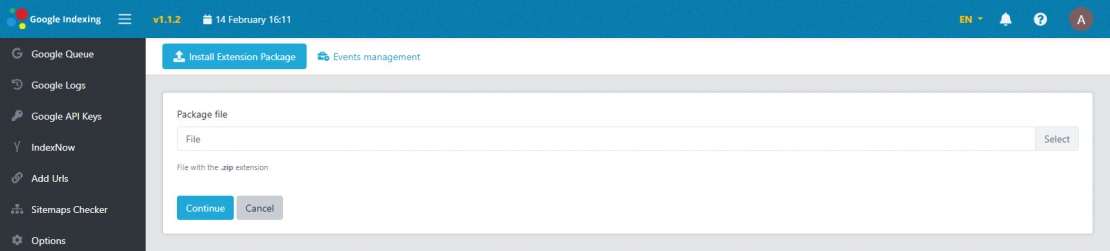
The next step contains a description of the service pack and a list of files to replace. Here you just need to confirm the installation. This completes the update.
Settings
In this section, the admin panel of the site indexer in Google is configured. You can set the date and time format. select the time zone, set up the mail. Here are the settings for storing sessions, databases, and security settings.

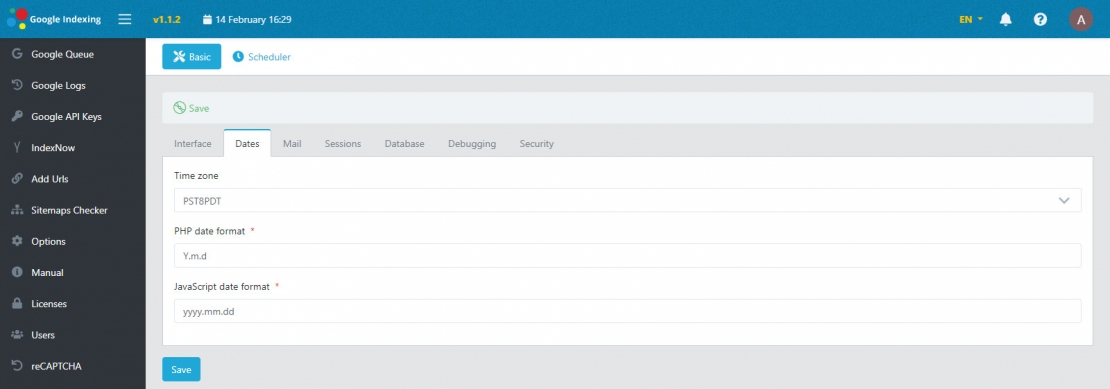
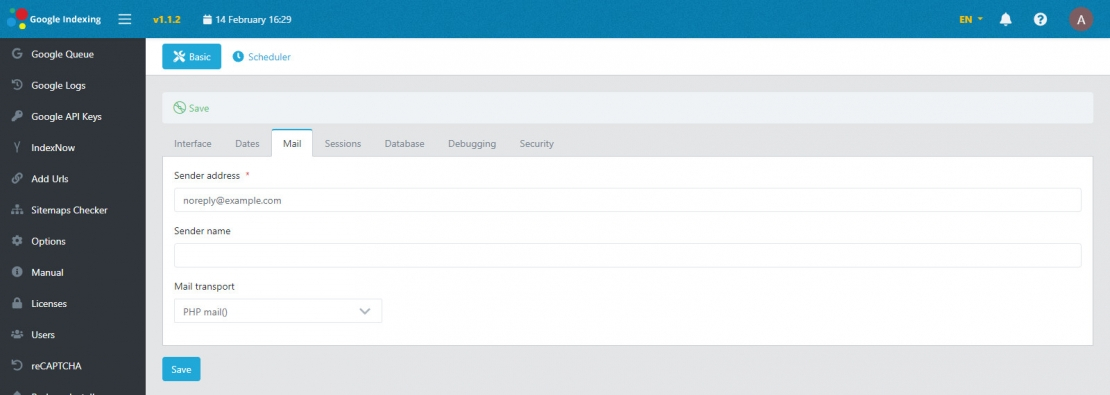
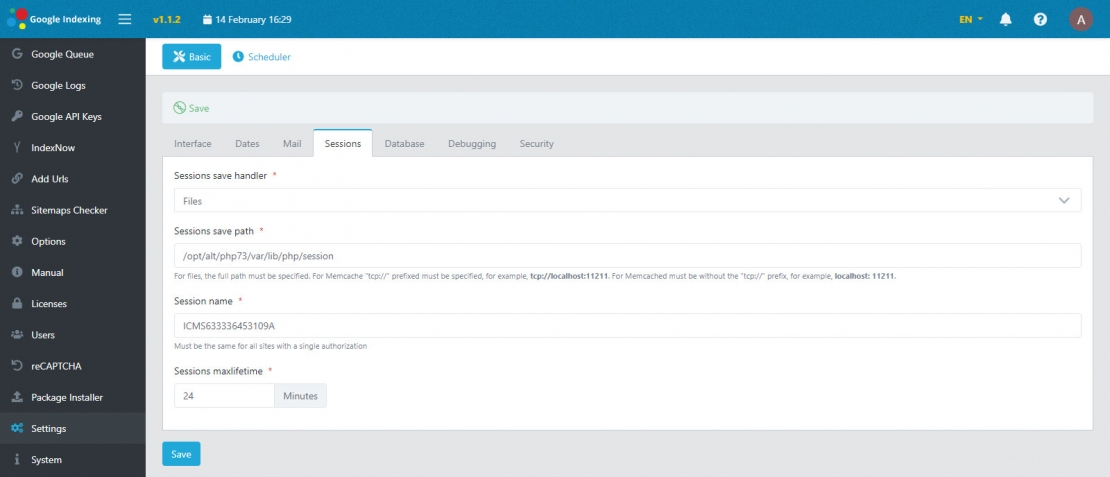
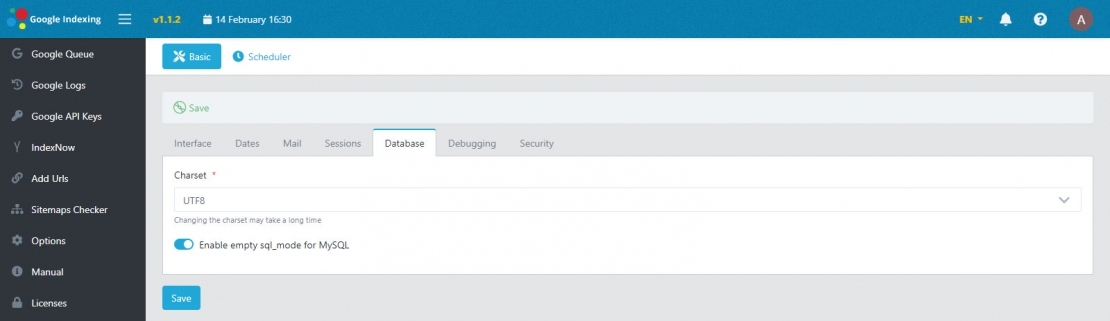
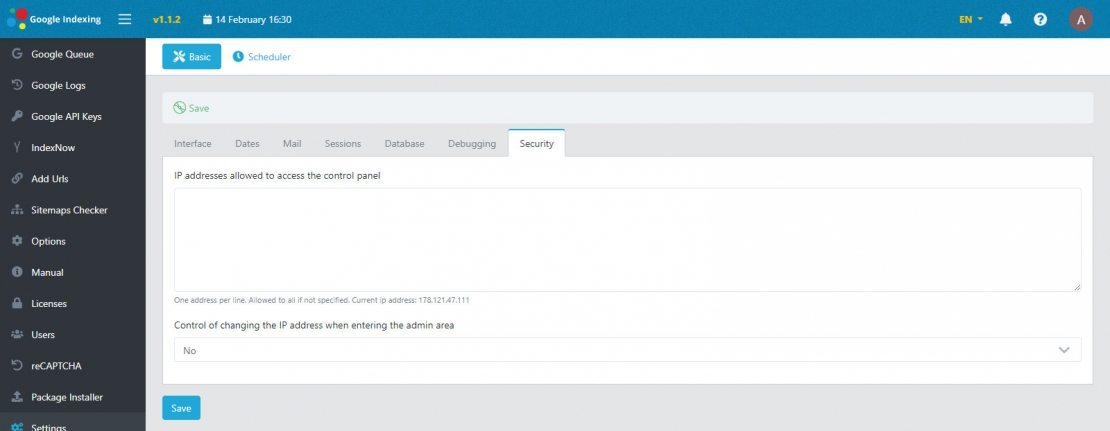
Scheduler
The scheduler contains all the tasks that automate the entire process. You don't need to configure anything here, but by the date of the last task execution, you can determine whether the cron scheduler is configured correctly on the server. If the dates match the current ones, then cron is configured correctly.
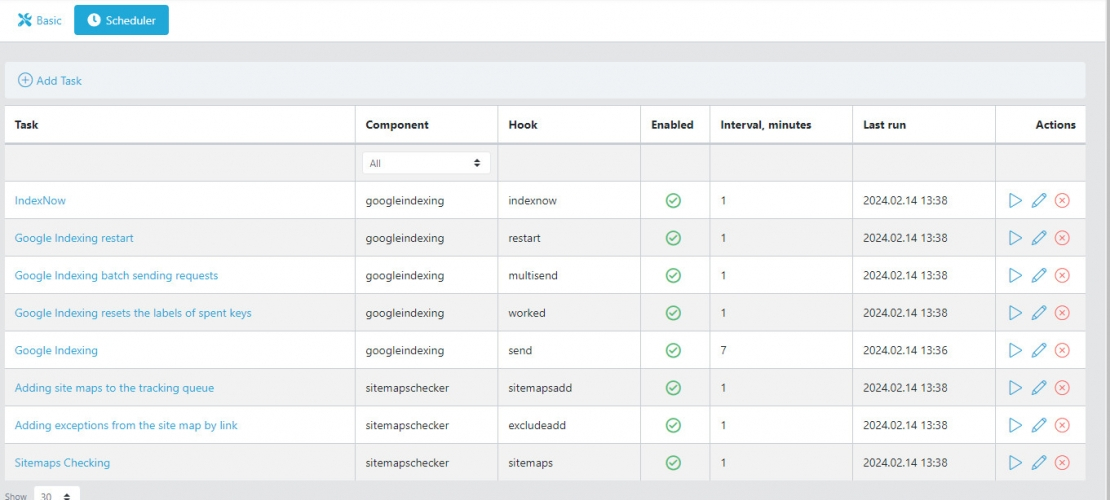
System
This is a reference section with information about the system - the basic data of the server on which the Google indexer is installed. Here you can see the following data:
- Web server
- Mysql server
- PHP version
- Memory limit
- Max. download size
- The IP address of the server
- The site directory
- Session Directory