Creating a service account and getting a Google Indexing API JSON key
To index sites using Google Indexing API technology, you need keys. Here you will learn how to create Google Indexing API keys.
How to easily create a json key for the Google Indexing API
Go to Google Cloud Platform. When you first log in, you will be asked to select a country and agree to the terms.
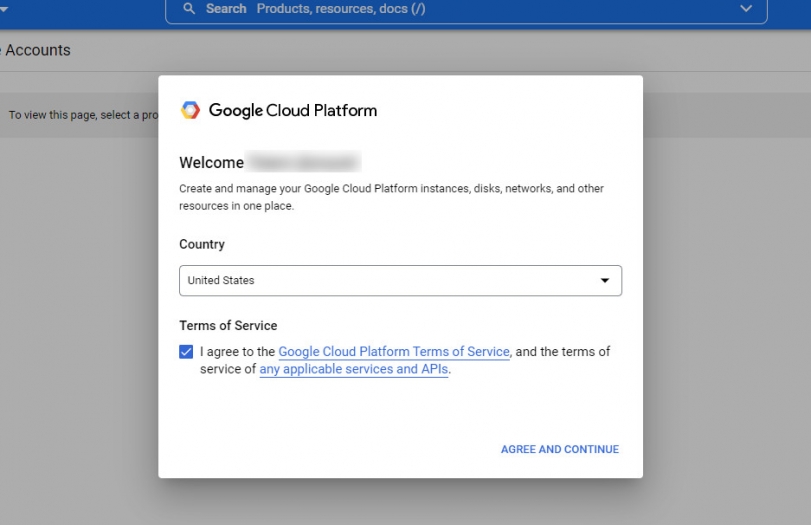
Accept the terms and click on the "CREATE PROJECT" button.

In the next step, you can not change anything, but just click on the "CREATE" button.
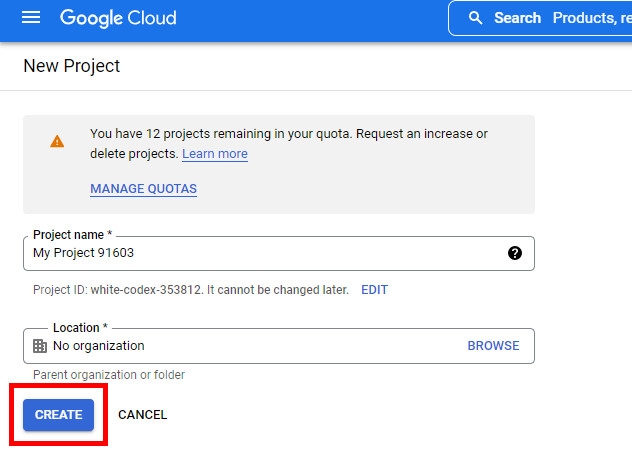
Wait until the project is created. The page may reload several times. When everything is ready, you will see the "+CREATE SERVICE ACCOUNT" button. Click on it.
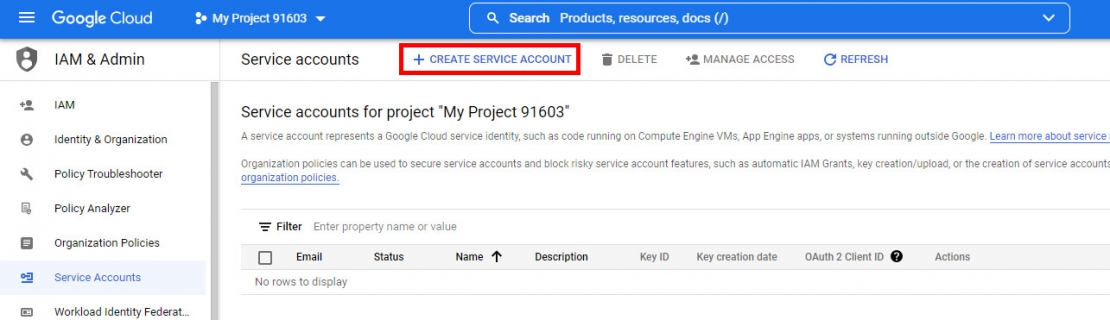
The form opens. Fill in the first field "Service account name", the remaining fields will be filled in automatically. Click on the "DONE" button.
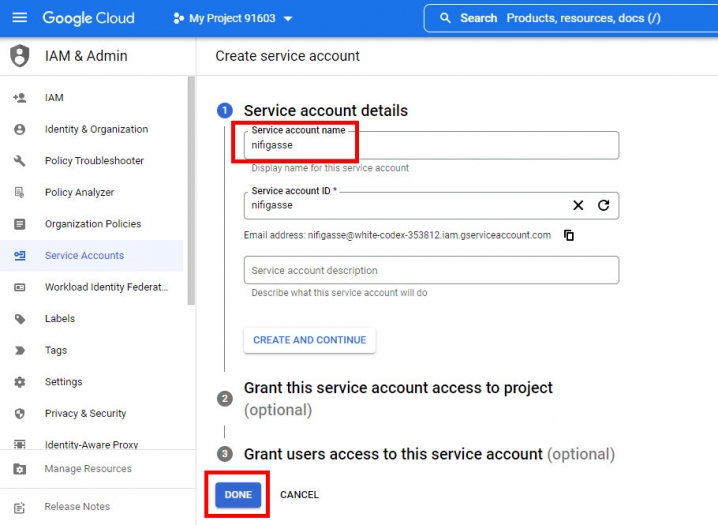
When the service account is created, a table opens where it will be in the first and only row. In the "Actions" column, click on the button with three dots and click on the "Manage keys" button in the drop-down list.
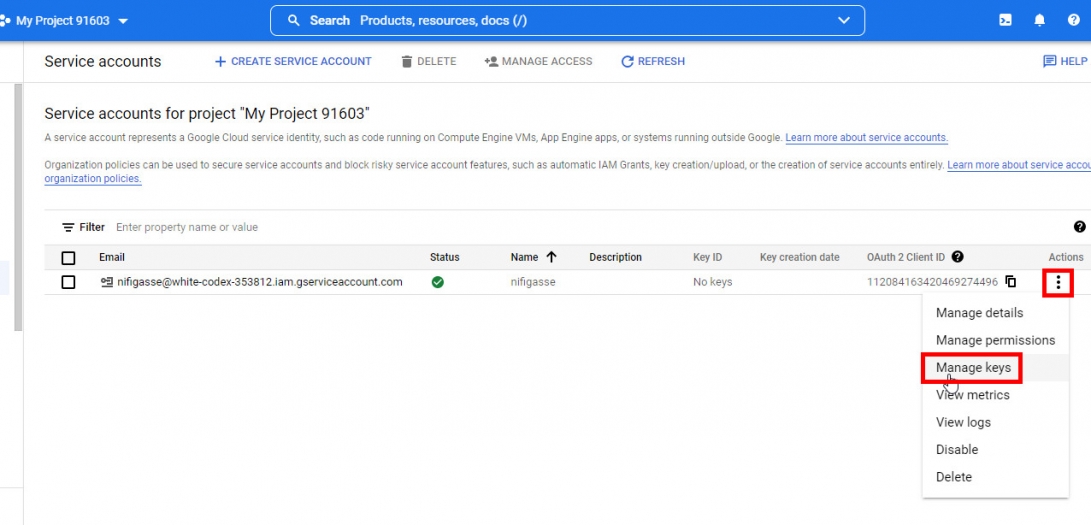
Next, click "ADD KEY" and in the drop-down list "Create new key".
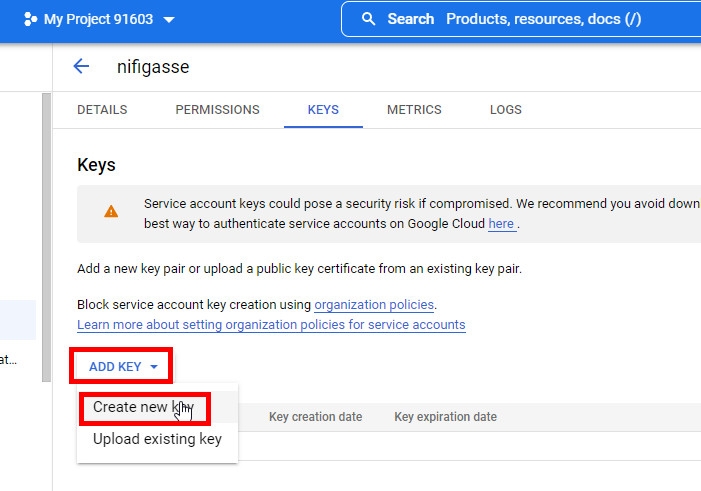
In the pop-up window, select "JSON" and click on the "CREATE" button.
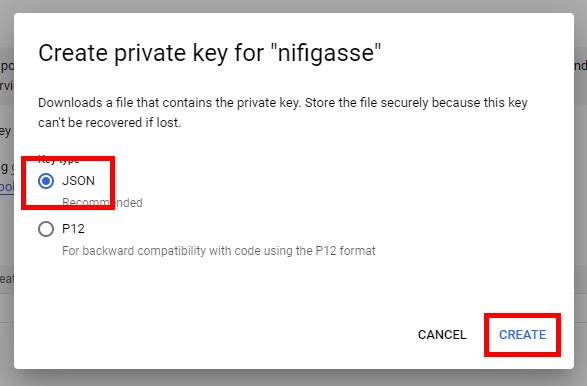
The download of the key file should begin. Save it under any name on your computer. The key is ready! Now you need to activate the Google Indexing API for the project.
Activating the Google Indexing API
Follow the link and click on the "ENABLE" button there to activate the Indexing API.
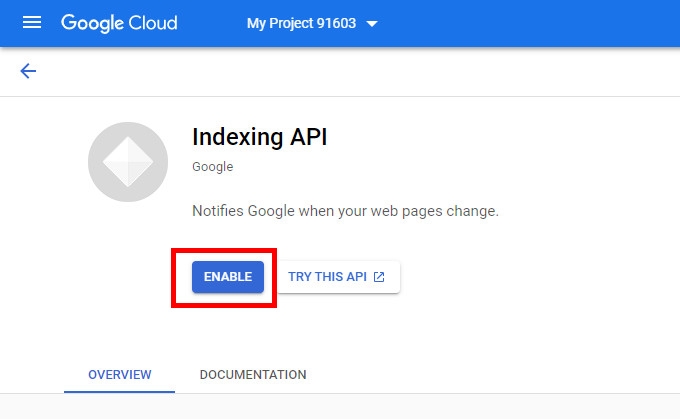
That's all. The key is ready to use.
Links for creating a json key and activating the Google Indexing API
For convenience, here are the two links that were in the text:
In order for Google to accept links sent in Google Indexing API requests, the key must be linked to the site in the Google Search Console.
To use the key in the Google site indexer, upload it to the "Google API Keys" section of the admin panel.
Requests are sent, but the bot does not arrive
Everything that is written above is basic information. Yes, you will receive the key, yes it will be working at first glance. But there is something else, without which all this does not make sense, since Googlebot will not come to you without additional settings. Unfortunately, this is classified information. Only my clients can access it in private telegram channel.